請先參考 [教學] 圖解 wine 入門 來安裝wine、cabextract,不用裝ies4linux,以winetricks裝ie6、msxml3、mfc40、mfc42、wininet。
打開Configure Wine,還需要用到Windows的shlwapi.dll,在libraries頁中新增輸入shlwapi,之後將c:\Windows\system32目錄下的shlwapi.dll複製到~/.wine/drive_c/Windows/system32下,可以覆蓋。
請勿安裝1.1.42版本,在編輯區會沒有滑鼠游標,害我重裝了一整天也沒用......><",後來才知道是bug。
後來裝了1.2-rc1版,又遇到一個bug,某些地方字型無法平滑化,目前無解,尚可執行就勉強用了。請看最後有解決了。
之後以下例的方式新增字型:
將/usr/share/fonts/中要新增字型檔案連結到~/.wine/drive_c/windows/Fonts
修改./wine/system.reg 全部替換成自己要的字型。
[Software\\Microsoft\\Windows NT\\CurrentVersion\\FontSubstitutes]
"Arial CE,238"="PMingLiU"
"Arial CYR,204"="PMingLiU"
"Arial Greek,161"="PMingLiU"
"Arial TUR,162"="PMingLiU"
"Courier New CE,238"="PMingLiU"
"Courier New CYR,204"="PMingLiU"
"Courier New Greek,161"="PMingLiU"
"Courier New TUR,162"="PMingLiU"
.....
修改視窗亂碼:
修改./wine/system.reg
[Software\\Microsoft\\Windows NT\\CurrentVersion\\FontLink\\SystemLink]
"Lucida Sans Unicode"="DroidSansFallback.ttf,Droid Sans Fallback"
"Microsoft Sans Serif"="DroidSansFallback.ttf,Droid Sans Fallback"
"PMingLiU"="DroidSansFallback.ttf,Droid Sans Fallback"
"SimSun"="DroidSansFallback.ttf,Droid Sans Fallback"
"Tahoma"="DroidSansFallback.ttf,Droid Sans Fallback"
字型平滑化:
修改./wine/user.reg
[Control Panel\\Desktop]
"DragFullWindows"="0"
"FontSmoothing"="2"
"FontSmoothingGamma"=dword:00000578
"FontSmoothingOrientation"=dword:00000001
"FontSmoothingType"=dword:00000002[Software\\Wine\\X11 Driver]
"ClientSideAntiAliasWithCore"="Y"
"ClientSideAntiAliasWithRender"="Y"
"ClientSideWithCore"="Y"
"ClientSideWithRender"="Y"
"Managed"="Y"
執行畫面:
另外可考慮安裝Wine-doors來使用其他程式。
1.2-rc1版某些地方字型無法平滑化,最後跟據回報bug頁的解法是說不是wine的問題,可能是我裝在9.04上的關係吧。
新增一檔案~/font.conf,輸入以下內容就可以了。
<?xml version="1.0"?><!DOCTYPE fontconfig SYSTEM "fonts.dtd">
<fontconfig>
<match target="font" >
<edit mode="assign" name="rgba" >
<const>rgb</const>
</edit>
</match>
<match target="font" >
<edit mode="assign" name="hinting" >
<bool>true</bool>
</edit>
</match>
<match target="font" >
<edit mode="assign" name="hintstyle" >
<const>hintmedium</const>
</edit>
</match>
<match target="font" >
<edit mode="assign" name="antialias" >
<bool>true</bool>
</edit>
</match>
</fontconfig>
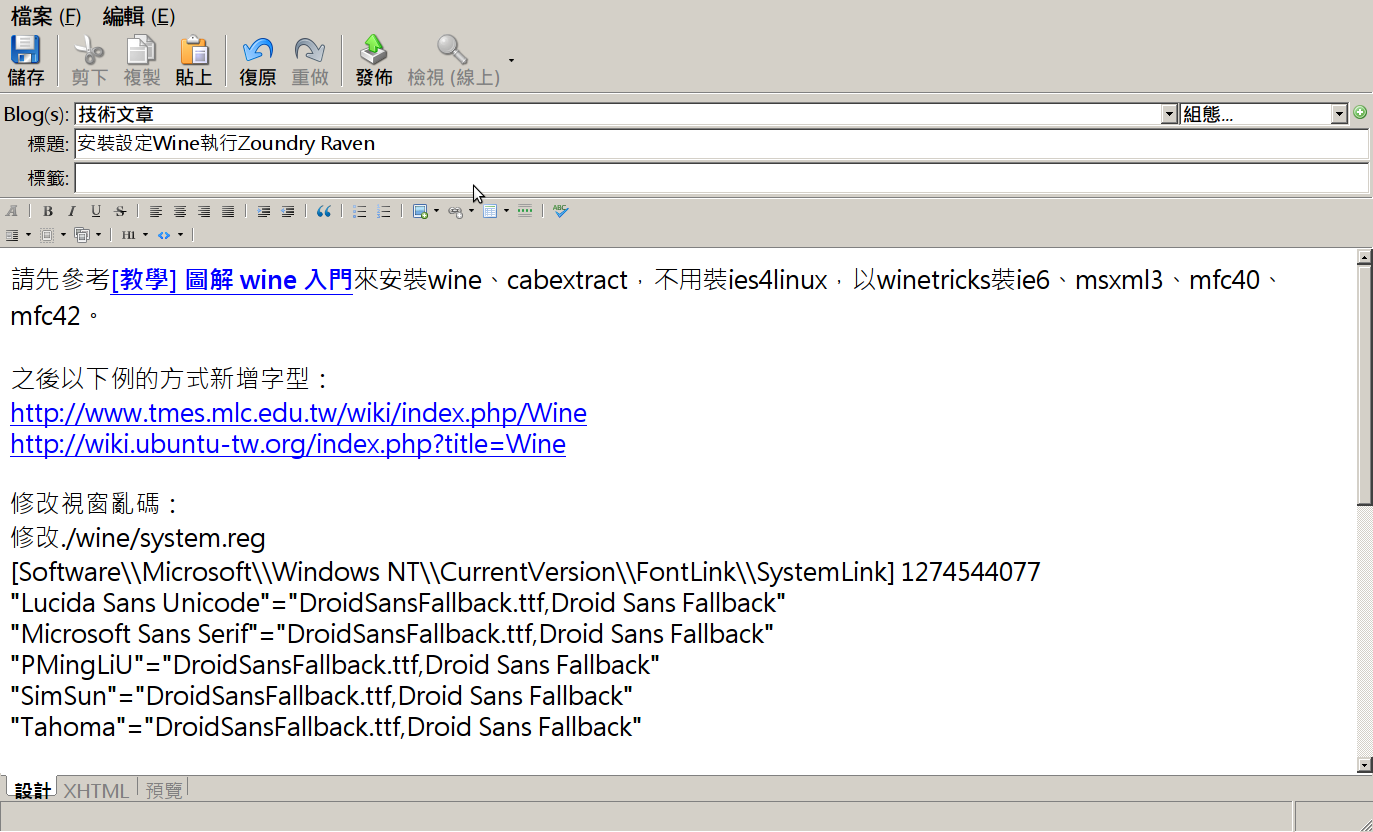
 設定上比較麻煩一些,我又是在proxy之後更麻煩。 也算還方便,但是Zoundry Raven已經很久沒更新了。有點擔心阿,雖然已經是open source了。 而且可以做出文繞圖的效果,實在是太強,可能就是太強了才沒人有辦法更新吧?
設定上比較麻煩一些,我又是在proxy之後更麻煩。 也算還方便,但是Zoundry Raven已經很久沒更新了。有點擔心阿,雖然已經是open source了。 而且可以做出文繞圖的效果,實在是太強,可能就是太強了才沒人有辦法更新吧?
